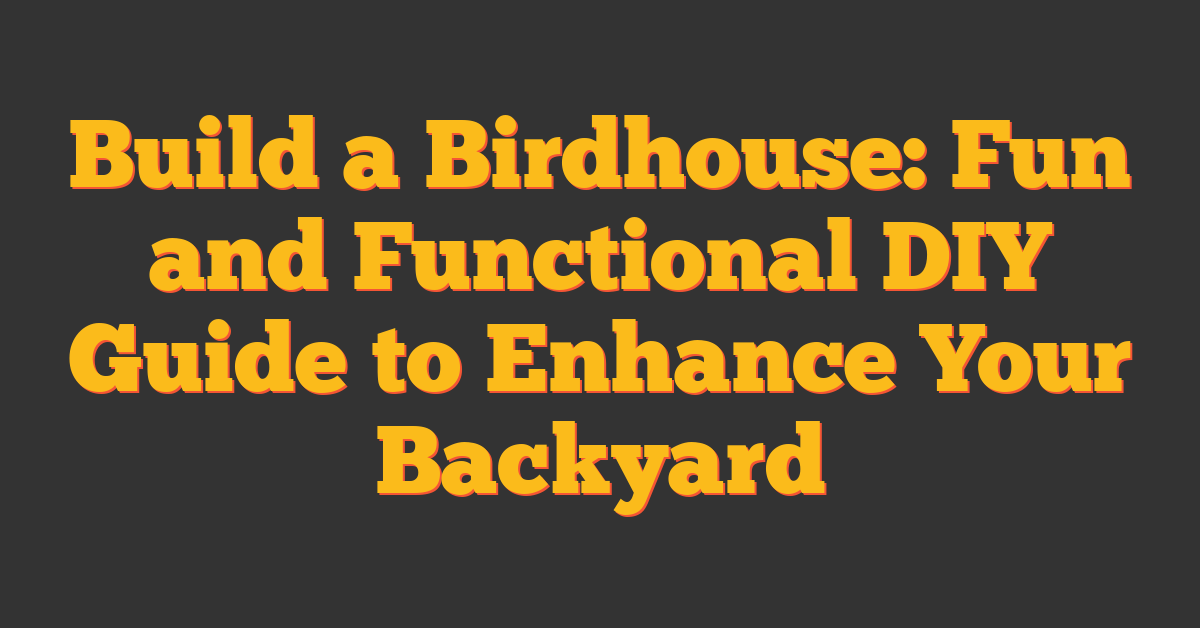Woodworking is a timeless craft that combines creativity with precision. Imagine taking your projects to the next level by incorporating the power of CAD software. Integrating CAD into your woodworking process can help you design with unmatched accuracy and bring your ideas to life more efficiently.
Whether you’re a seasoned artisan or just starting out, using CAD tools can transform how you plan and execute your work. You’ll enjoy streamlined workflows, easier adjustments, and the ability to visualize your creations before cutting a single piece of wood. Embrace the future of woodworking and watch your craftsmanship thrive.
Benefits of Integrating CAD in Woodworking
Integrating CAD into your woodworking process transforms how you design and build, offering numerous advantages that enhance your craftsmanship and efficiency.
Enhanced Precision and Accuracy
With CAD software, you achieve exact measurements and detailed plans, reducing errors in your projects. You can create intricate designs with millimeter precision, ensuring each piece fits perfectly. For example, when crafting a custom cabinet, CAD allows you to visualize joints and connections accurately, minimizing material waste and time spent on adjustments.
Streamlined Design Process
CAD streamlines your workflow by simplifying the design phase. You can quickly modify designs without starting from scratch, allowing for rapid iterations and improvements. Features like drag-and-drop components and automated calculations speed up your project planning. Additionally, you can easily share digital blueprints with collaborators or clients, facilitating better communication and faster approvals.
Top CAD Software for Woodworking
Choosing the right CAD software can transform your woodworking projects, enhancing both design precision and workflow efficiency. Explore the top options tailored for your woodworking needs below.
Features to Consider
When selecting CAD software for woodworking, evaluate these key features to ensure it aligns with your project requirements:
- User-Friendly Interface: Simplifies the learning curve, allowing you to start designing quickly.
- 3D Modeling Capabilities: Enables detailed visualization of projects, helping you foresee potential issues.
- Library of Woodworking Tools: Provides access to essential tools and components specific to woodworking.
- Compatibility with CNC Machines: Facilitates seamless integration with machinery for automated cutting and shaping.
- Customization Options: Allows you to tailor the software to fit your unique workflow and design preferences.
- Cost and Licensing: Considers the software’s pricing structure, ensuring it fits within your budget.
Comparative Analysis
Compare the leading CAD software options to find the best fit for your woodworking projects:
| Software | 3D Modeling | CNC Compatibility | User-Friendly | Price (per year) | Best For |
|---|---|---|---|---|---|
| SketchUp | Yes | Limited | High | $299 | Beginners and hobbyists |
| Fusion 360 | Yes | Yes | Medium | $495 | Advanced users and professionals |
| AutoCAD | Yes | Yes | Medium | $1,690 | Industry-standard projects |
| Woodwork for Inventor | Yes | Yes | Medium | $3,500 | Professional woodworking firms |
| SolidWorks | Yes | Yes | Medium | $4,000 | High-end woodworking projects |
Selecting the appropriate software depends on your specific needs, budget, and expertise level. SketchUp offers an accessible entry point, while Fusion 360 and AutoCAD provide advanced features for more complex projects. Woodwork for Inventor and SolidWorks cater to professional settings requiring robust tools and extensive customization.
Setting Up Your CAD Workflow
Streamline your woodworking projects by establishing an efficient CAD workflow tailored to your needs.
Hardware Requirements
Equip your workshop with the right hardware to ensure smooth CAD performance and precise designs.
| Component | Minimum Specifications | Recommended Specifications |
|---|---|---|
| Computer | Quad-core CPU, 8GB RAM | Intel i7 or AMD Ryzen 7, 16GB RAM |
| Monitor | 1080p resolution | 1440p or 4K resolution, 24-inch or larger |
| Graphics Card | Integrated graphics | Dedicated GPU with at least 4GB VRAM |
| Storage | 256GB SSD | 512GB SSD or higher, additional HDD space |
| Input Devices | Standard mouse and keyboard | Precision mouse, graphic tablet |
Best Practices
Implement these best practices to maximize your CAD workflow efficiency and enhance your woodworking projects.
- Organize Files: Structure your design files systematically for quick access and modifications.
- Regular Backups: Frequently save your work and maintain backups to safeguard against data loss.
- Learn Shortcuts: Utilize keyboard shortcuts to accelerate your design process and reduce repetitive actions.
- Stay Updated: Keep your CAD software up-to-date to benefit from the latest features and performance improvements.
- Customize Workspace: Adjust your CAD interface to fit your workflow, enhancing usability and efficiency.
- Use Templates: Develop and employ templates for common projects to save time and maintain consistency.
- Integrate CNC Machines: Connect your CAD designs directly with CNC machinery to streamline production and ensure accuracy.
Learning and Mastering CAD for Woodworking
Mastering CAD enhances your woodworking projects by increasing precision and efficiency. Explore resources and strategies to elevate your CAD skills.
Training Resources
- Online Courses: Platforms like Udemy, Coursera, and LinkedIn Learning offer courses tailored to woodworking CAD.
- Tutorials: Websites such as YouTube and Instructables provide step-by-step video tutorials.
- Books: Titles like “CAD for Woodworkers” by John Doe and “Advanced Woodworking with CAD” by Jane Smith offer in-depth knowledge.
- Forums and Communities: Join forums like Woodworking Stack Exchange and Reddit’s r/woodworking to ask questions and share experiences.
- Software Documentation: Utilize official guides and tutorials from CAD software providers such as AutoCAD and SketchUp.
Tips and Tricks
- Practice Regularly: Allocate time each week to work on CAD projects, reinforcing your skills.
- Learn Keyboard Shortcuts: Speed up your workflow by mastering shortcuts specific to your CAD software.
- Use Templates: Start with pre-designed templates to streamline project setup and maintain consistency.
- Organize Files Efficiently: Implement a clear folder structure and naming conventions for easy access and management.
- Integrate with CNC Machines: Connect your CAD designs directly to CNC machines to enhance precision in production.
- Customize Your Workspace: Tailor the CAD interface to fit your workflow, arranging tools and panels for optimal efficiency.
- Stay Updated: Regularly update your CAD software to access the latest features and improvements.
Overcoming Common Challenges
Integrating CAD into your woodworking process introduces several challenges, but overcoming them enhances your craftsmanship and efficiency.
Technical Issues
- Hardware Compatibility: Ensure your computer meets the minimum specifications required by your CAD software. For smooth performance, opt for at least an Intel i5 processor, 16GB RAM, and a dedicated graphics card like NVIDIA GeForce.
- Software Updates: Regularly update your CAD software to access the latest features and security patches. Schedule updates during downtime to avoid disrupting your workflow.
- File Compatibility: Verify that your CAD files are compatible with your CNC machines. Use standardized file formats such as .DXF or .DWG to facilitate seamless integration.
- Data Backup: Implement a reliable backup system to protect your designs. Utilize cloud storage solutions or external hard drives to prevent data loss from hardware failures.
Skill Development
- Training Resources: Access online courses from platforms like Udemy or Coursera to improve your CAD proficiency. Supplement learning with video tutorials on YouTube for hands-on practice.
- Practice Regularly: Dedicate time each week to work on CAD projects. Consistent practice helps solidify your skills and increases your confidence in using the software.
- Join Communities: Participate in forums and woodworking groups to exchange tips and receive feedback. Engaging with a community accelerates learning and provides support when facing challenges.
- Utilize Templates: Use pre-designed templates to streamline your projects. Templates save time and help you understand best practices in CAD design.
- Customize Workspace: Tailor your CAD workspace to suit your workflow. Arrange tools and shortcuts for easy access, enhancing your efficiency and reducing setup time.
Conclusion
Integrating CAD into your woodworking opens up a world of possibilities, letting you bring your ideas to life with greater ease and precision. You’ll find that designing becomes more intuitive, and making adjustments on the fly is simpler than ever. This blend of technology and craftsmanship not only enhances your workflow but also boosts the quality of your projects. Embrace CAD and watch your woodworking skills reach new heights as you create with confidence and creativity.
Frequently Asked Questions
What are the main benefits of using CAD software in woodworking?
CAD software enhances creativity and precision by allowing woodworkers to create detailed and accurate designs. It streamlines workflows, reduces material waste, and enables visualization of projects before production. Additionally, CAD facilitates easy modifications, improves communication through digital blueprints, and supports better collaboration, ultimately elevating craftsmanship and efficiency in woodworking projects.
Which CAD software is best for woodworking beginners?
SketchUp is an excellent choice for woodworking beginners due to its user-friendly interface and intuitive tools. It offers robust 3D modeling capabilities and a vast library of woodworking components, making it easy to create and visualize projects. Additionally, SketchUp has ample online tutorials and community support, helping new users quickly learn and apply CAD skills to their woodworking endeavors.
What hardware is needed to run CAD software for woodworking?
To run CAD software efficiently for woodworking, a powerful computer is essential. Key hardware components include a multi-core processor, at least 16GB of RAM, a dedicated graphics card, and ample storage such as SSDs. A high-resolution monitor ensures clear visualization of designs, while input devices like a mouse or graphic tablet enhance precision. Ensuring your hardware meets these specifications will optimize your CAD workflow.
How does CAD software improve precision in woodworking?
CAD software allows woodworkers to create detailed and accurate digital plans with exact measurements. This precision reduces the likelihood of errors and material waste by ensuring each component fits perfectly. Additionally, 3D modeling capabilities enable woodworkers to visualize and refine their designs before production, leading to more precise execution and higher quality finished products.
What are the top CAD software options for woodworking?
Top CAD software options for woodworking include SketchUp, Fusion 360, AutoCAD, Woodwork for Inventor, and SolidWorks. SketchUp is beginner-friendly, while Fusion 360 and AutoCAD offer advanced features for more experienced users. Woodwork for Inventor is tailored specifically for woodworking projects, and SolidWorks provides professional-grade tools. The best choice depends on your skill level, project requirements, and budget.
How can I set up an efficient CAD workflow for woodworking projects?
To set up an efficient CAD workflow, ensure your hardware meets the software’s requirements and organize your digital files systematically. Use templates for recurring designs, learn and utilize keyboard shortcuts, and keep your software updated. Integrate CNC machines for seamless production and perform regular backups to protect your work. Customizing your workspace to suit your workflow can also enhance productivity and efficiency.
What resources are available to learn CAD for woodworking?
Several resources are available to learn CAD for woodworking, including online courses on platforms like Udemy and Coursera, YouTube video tutorials, and books such as “CAD for Woodworkers.” Additionally, joining forums and online communities provides opportunities for knowledge sharing and support. Utilizing software documentation and practicing regularly can also help improve CAD skills and proficiency in woodworking applications.
What common challenges might I face when integrating CAD into woodworking?
Common challenges include technical issues like hardware compatibility and software updates, as well as skill development hurdles. Ensuring your hardware meets specifications, maintaining software compatibility with CNC machines, and implementing reliable data backups are essential. On the skill side, accessing training resources, practicing regularly, and engaging with woodworking communities can help overcome obstacles and enhance your ability to effectively use CAD in your projects.
How does CAD software integrate with CNC machines in woodworking?
CAD software integrates with CNC machines by allowing designers to export digital blueprints directly into formats compatible with CNC systems. This seamless integration ensures precise execution of designs, reducing manual errors and increasing production efficiency. By linking CAD designs with CNC automation, woodworkers can achieve high accuracy, consistent results, and streamlined workflows from design to finished product.
Why is choosing the right CAD software important for woodworking?
Choosing the right CAD software is crucial as it directly impacts design precision, workflow efficiency, and overall project success. The appropriate software should match your skill level, offer necessary 3D modeling capabilities, include a library of woodworking tools, and be compatible with your CNC machines. Additionally, factors like ease of use, customization options, and cost play a significant role in selecting software that best fits your individual needs and enhances your woodworking craftsmanship.